Easier, faster and more convenient: mastering the Google Assistant in Russian
We independently test the products and technologies that we recommend.
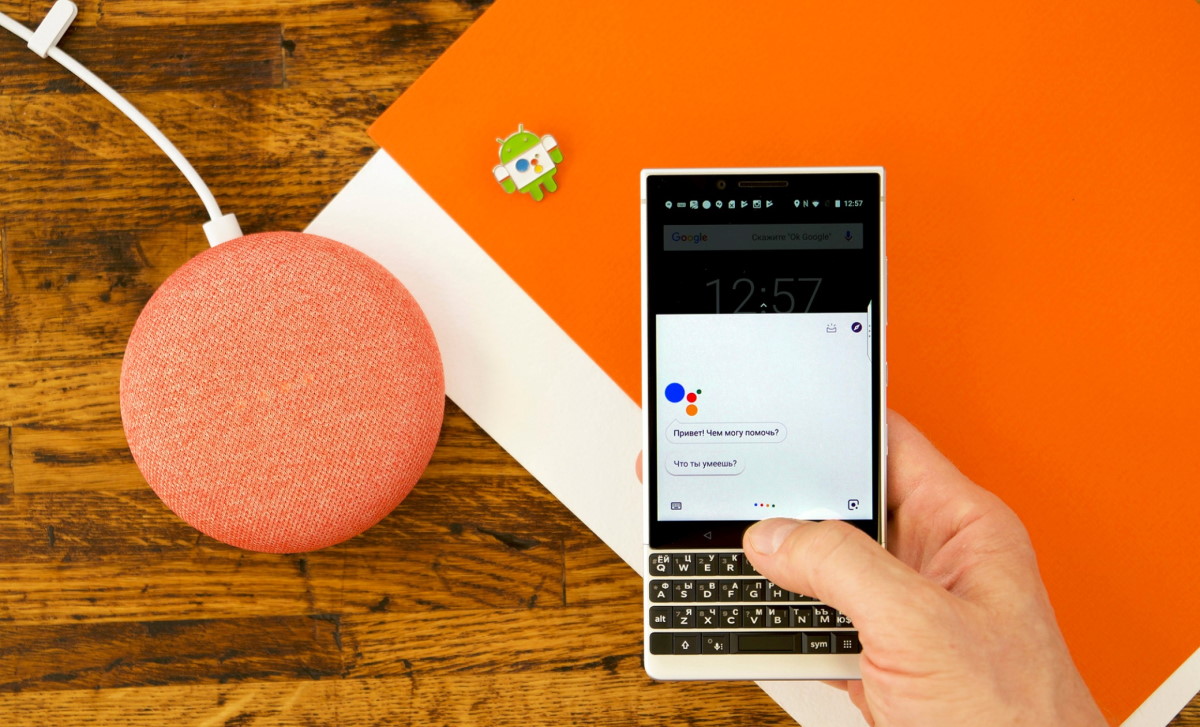
Preparation for use
On modern Android devices, the Google voice assistant is "on board" by default, the Google app is already preinstalled here (and all versions of this software have support for the Assistant, starting from 6.13). There will be no problems with setting it up and using it if your smartphone or tablet has 1 GB of memory and costs the OC Android version 5.0 or later.
The voice assistant is also supported on Apple gadgets. To use it on an iPhone or iPad, an iOS version from 10 and above is required, as well as the installation of the app of the same name from the AppStore — Google Assistant. For later use on Apple mobile devices, you will need to launch this application, and then interact with it by voice or writing.
With Android, for obvious reasons, everything is more convenient. You can launch Google Assistant in the following ways:
- holding down the Home button;
- saying the phrase "OK, Google" or "Hey, Google";
- by installing and logging into the Google Assistant app.
Owners of branded Google smartphones, starting with Google Pixel 2 64 GB / Dual , another convenient function is also available: to launch, it is enough to slightly compress the mobile device case.
On gadgets with Android 8.0 and higher, you can turn to the voice assistant by voice even when the screen is locked. However, some branded shells do not support such a feature as, say, MIUI from Xiaomi.
It is most convenient to interact with the assistant, of course, by voice. To launch the service with the phrase "OK, Google", you need to activate Google Assistant beforehand and teach it to recognize your voice.
Activation /deactivation is carried out in the account settings. You can get to them from the Google app by selecting the "More" icon on the home screen, and there — the "Settings" section:
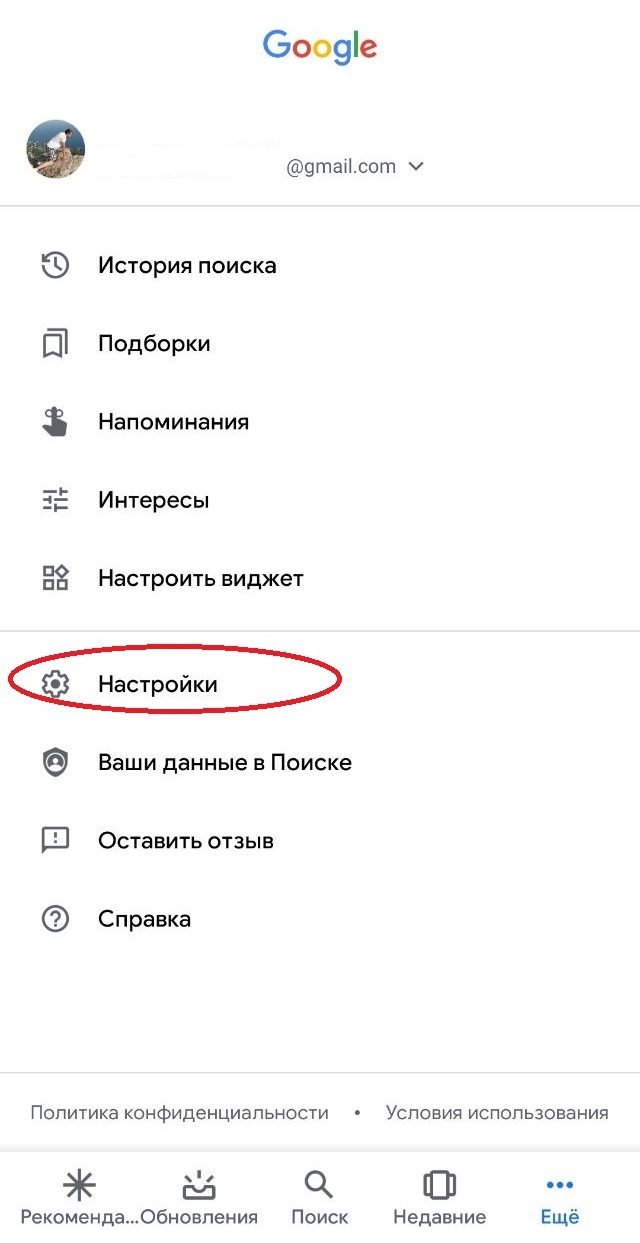 |
There we are interested in the item "Google Assistant":
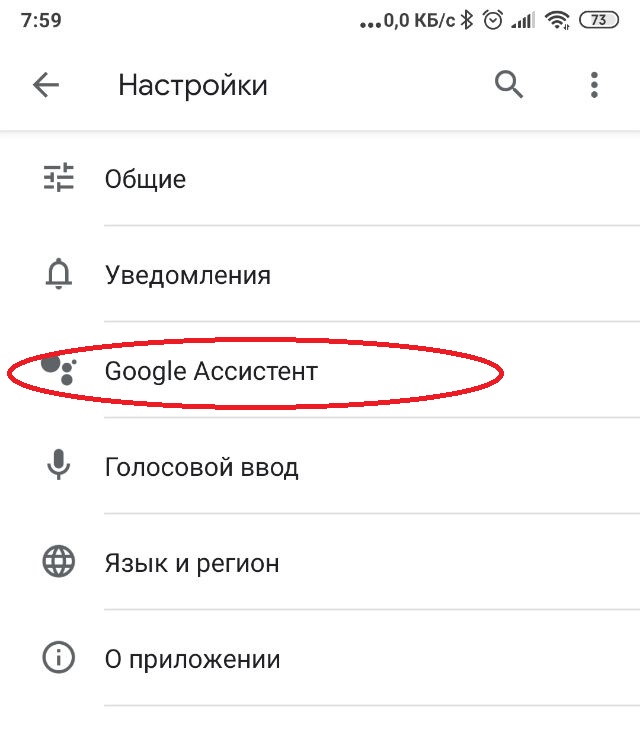 |
You can also go to the corresponding section through the Assistant itself:
- say "OK, Google" or hold down the "Home" key;
- tap on the compass icon at the bottom of the screen:
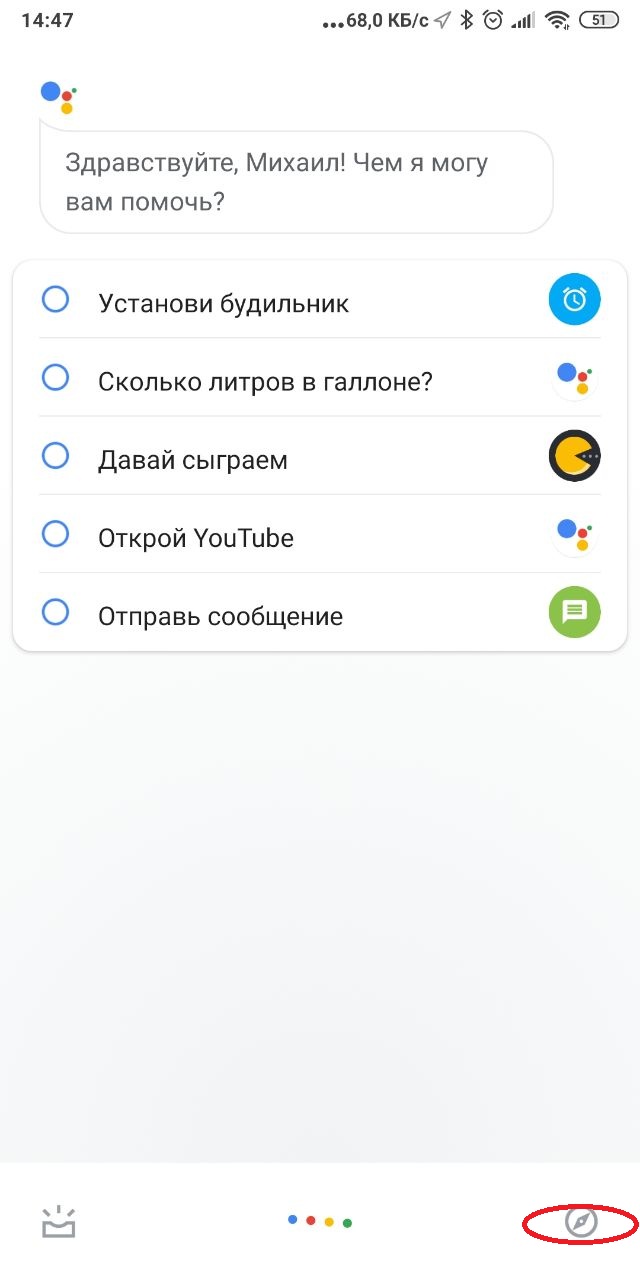 |
- click on the profile picture at the top of the screen;
- select "Settings":
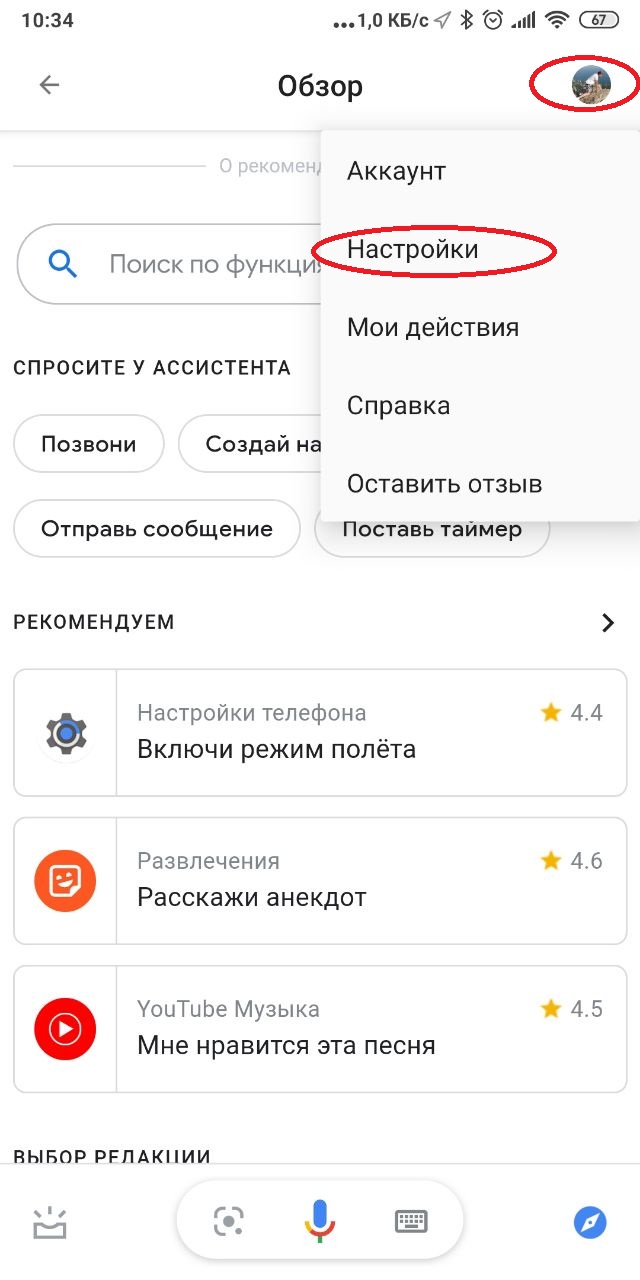 |
Then go to the "Assistant" tab and select a phone or tablet in the "Devices with an Assistant" section:
 |
Actually, the Assistant turns on there:
 |
You also need to activate the "Access using Voice Match" item, and in order for the voice assistant to recognize your speech, you need to record a voice sample. To do this, go to the point of the same name:
 |
Select "Overwrite voice sample":
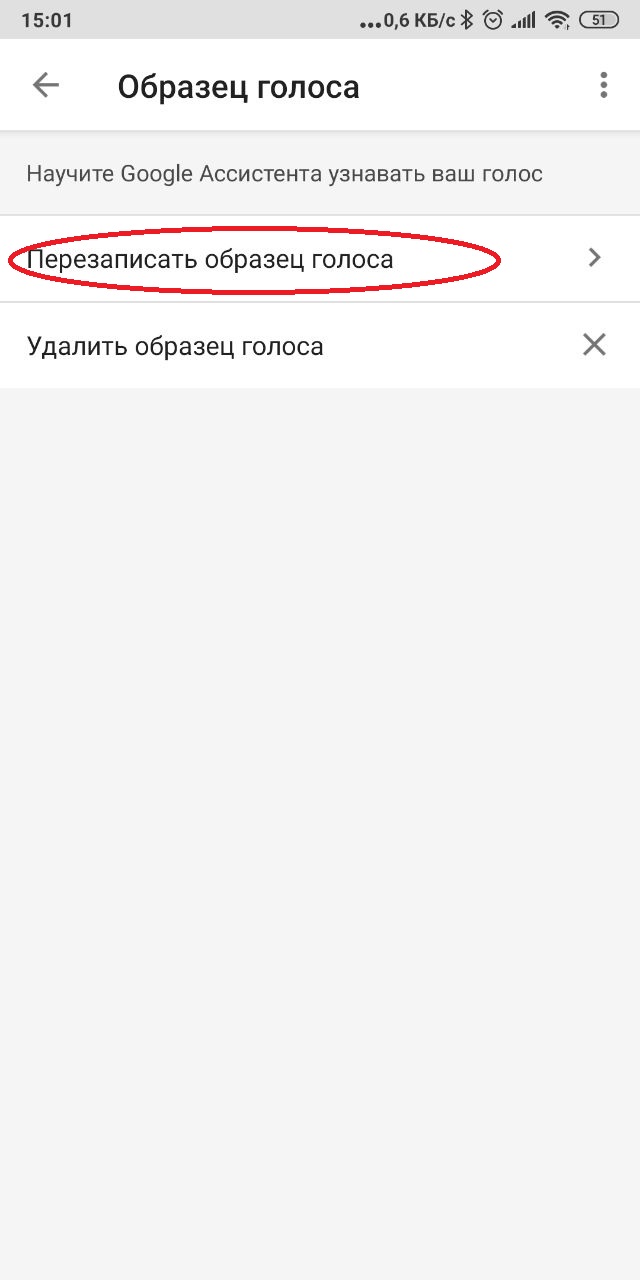 |
Next, you will need to repeat the phrase "OK, Google" three times:
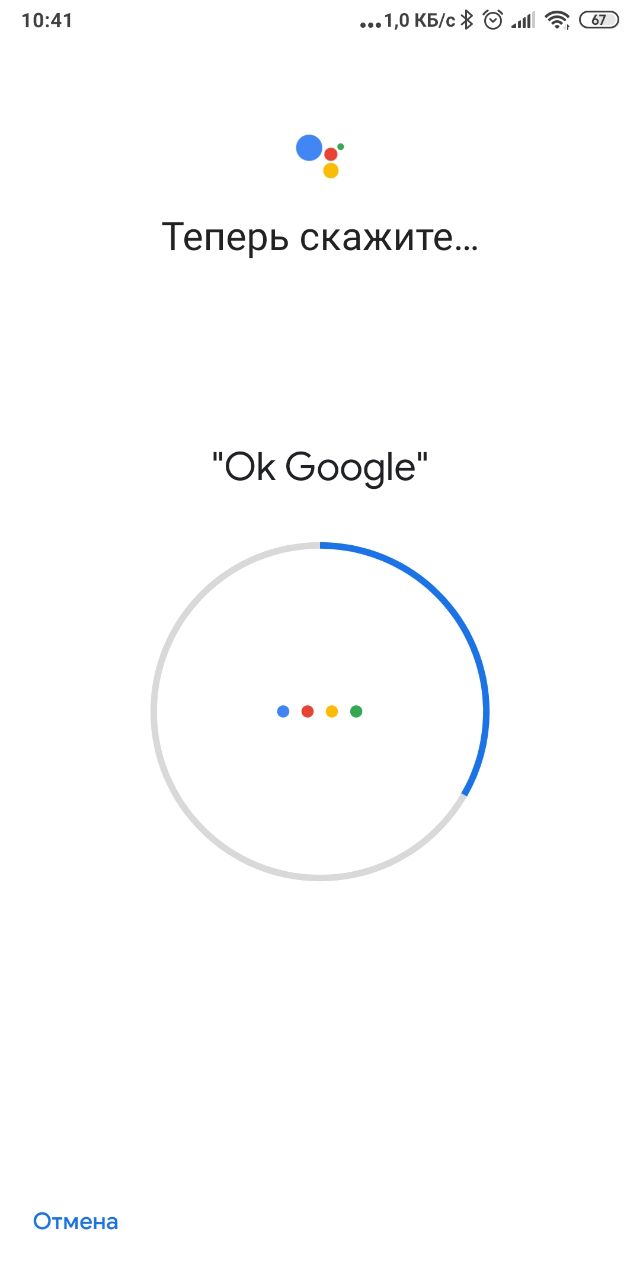 |
After that, the mandatory preliminary stage can be considered completed:
 |
The main features of Google Assistant
To start interacting with the voice assistant, it's enough to say "OK, Google" and ask a question or give a command to execute. The full-screen interface of the service looks like this:
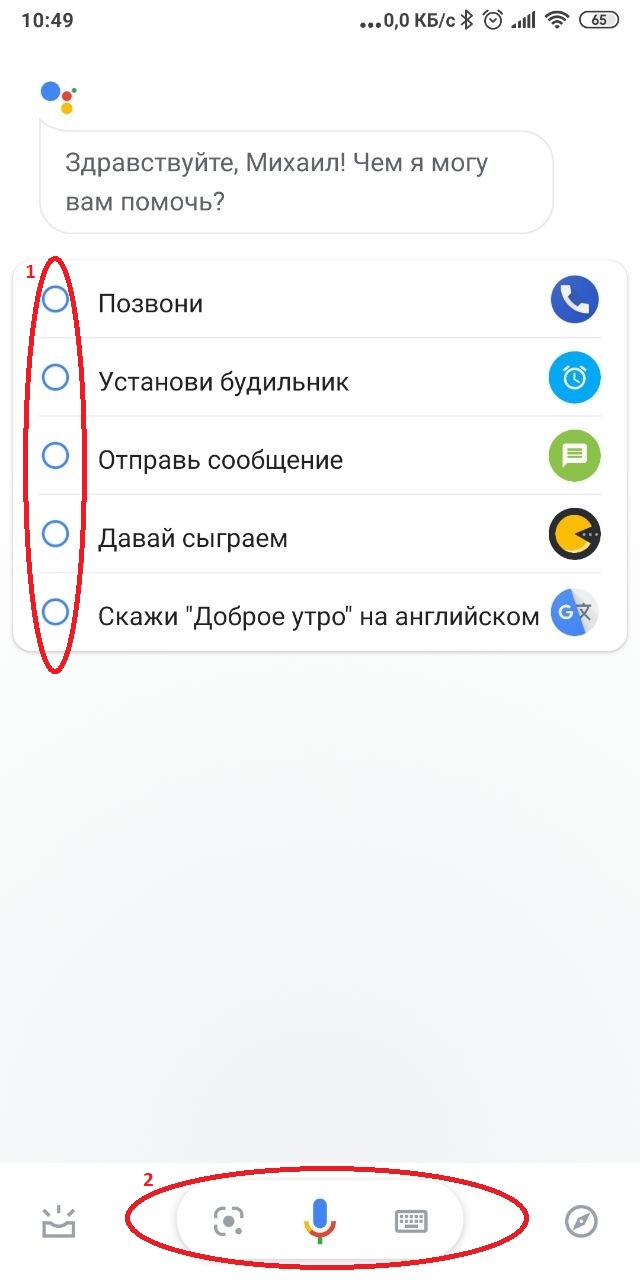 |
Here you can choose the appropriate function from the suggested quick access list or use one of the three icons at the bottom of the screen:
- on the left is the Google Lens access icon. With this application, you can scan QR codes, copy text, search for similar products in the search, etc.;
- in the centre there is a microphone activation button for voice commands;
- on the right is a keyboard call, if in a particular case it is inconvenient to interact verbally.
The main commands for the Russian — speaking Google Assistant are conditionally divided into the following groups:
1. Making calls and working with the phone
The voice assistant is able to reduce the number of your actions when solving basic tasks performed on a phone or tablet. Instead of searching in the phone book, you can say "OK, Google, call the plumber Vasya" or not write a message manually, but say "OK, Google, text my wife: I'm late, I'll be after 7". Similar chips work with popular messengers, like Viber or Skype.
Google Assistant also makes it easier to work with a smartphone. You can use your voice to turn on/off Wi-Fi, Bluetooth, flashlight, etc., change the screen brightness settings, control the volume, take a photo (the assistant calls the application itself and takes a picture), view existing photos (commands like "show my photos from the holiday" are recognized).
The assistant is also able to interact with applications, for example, looking for a celebrity account in social networks or products in an online store (provided that the corresponding application is installed on the device).
2. Multimedia content playback:
- to play music, you need to say "OK, Google, turn on "the name of the song / artist and the song / artist and album." It is also worth adding the name of a specific music service in the phrase;
- the video is launched in the same way. You can ask the assistant to turn on the latest video from the channel you are interested in on YouTube;
- to listen to the radio, say "OK, Google, turn on "station name/frequency" or ask "what is playing now" on the station you are interested in. Next, the assistant will automatically redirect you to the radio station's website;
- to listen to audiobooks, you first need to buy them in the appropriate section of Google Play, after which you can ask the assistant to read them by pronouncing the title of the work or a command like "OK, Google, read the recently opened book."
If you don't want to say the name of the music service all the time, then you need to set the one that will be used by default. In the Google account settings, you need to go to the "Services" tab, and then select "Music":
 |
There are only two options available for our region: Google Play Music or YouTube. And if you have a subscription to YouTube Music, it will be offered instead of the popular video hosting:
 |
Other music services are not available yet.
3. Schedule planning and daily tasks
Google Assistant in Russian is able to inform about the weather, traffic jams, remind about upcoming meetings, set up notes and alarm clock. He can also report current news, however, there is only a choice from English-language sources, such as CNN, Sky, etc. For these purposes, you can give separate voice commands, like:
- "how to get there";
- "plot a route home";
- "what's the weather like now";
- "create a note/reminder"
- "set the alarm for 8:00", etc.
It is also possible to configure the "My Day" function. In the Google Account Settings, go to the Assistant tab, where select the item of the same name:
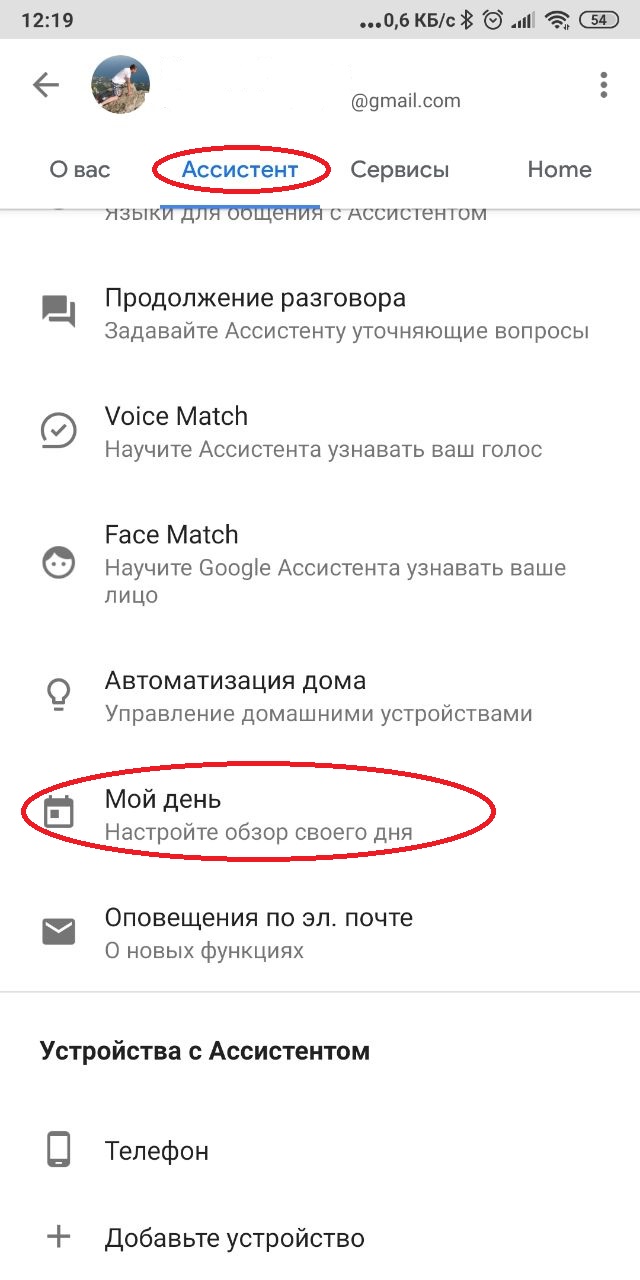 |
Using the checkboxes, specify the actions about which you want to receive information from the voice assistant:
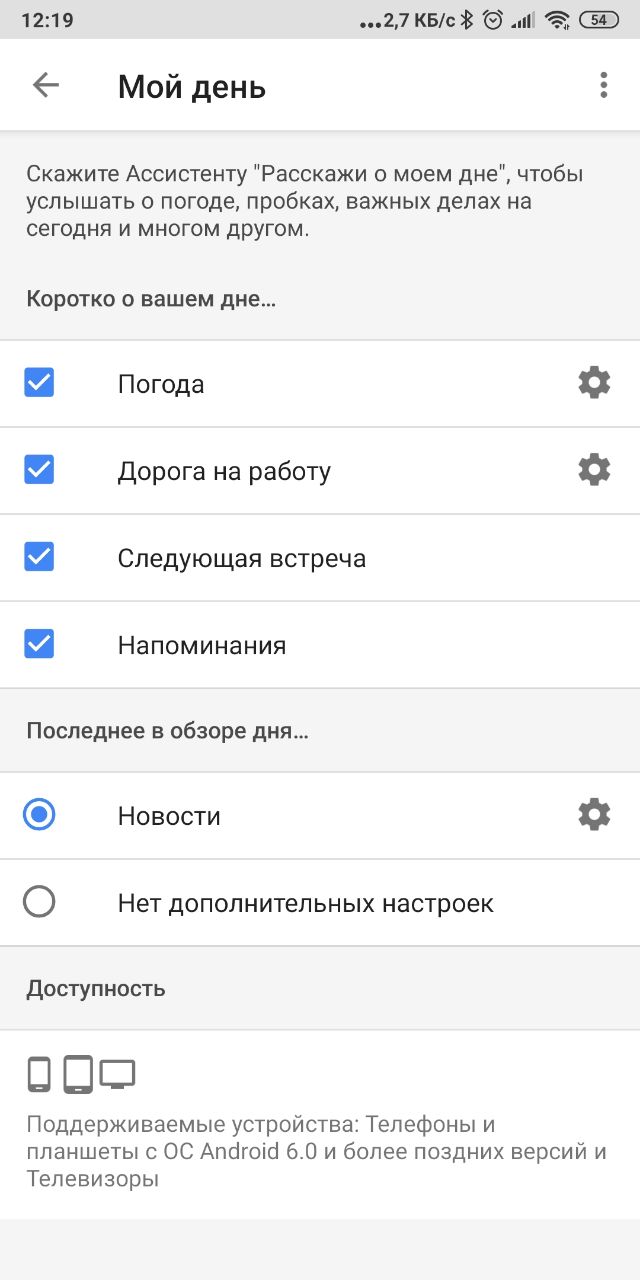 |
Then, by the command "OK, Google, tell me about my day", you can, for example, check your daily routine in the morning and find out the current information for today.
4. Various general questions
The voice assistant is ready to help in solving many pressing issues. He does this either completely bypassing search engines, or simplifying the search for information in them, replacing written commands with oral ones. So, thanks to Google Assistant, it's easy to voice:
- find cafes, shops and other places nearby;
- find out the opening hours of various establishments;
- keep up to date with the latest sports results;
- perform mathematical calculations;
- translate phrases into different languages;
- compare different units of measurement;
- find out exchange rates;
- generate shopping lists;
- search for recipes and more.
5. Additional settings
If you want the assistant to address you not just by name, you can specify an alias. Go to the "About You" tab in your account settings and select the desired item:
 |
Specify the nickname and enter the transliteration in Latin:
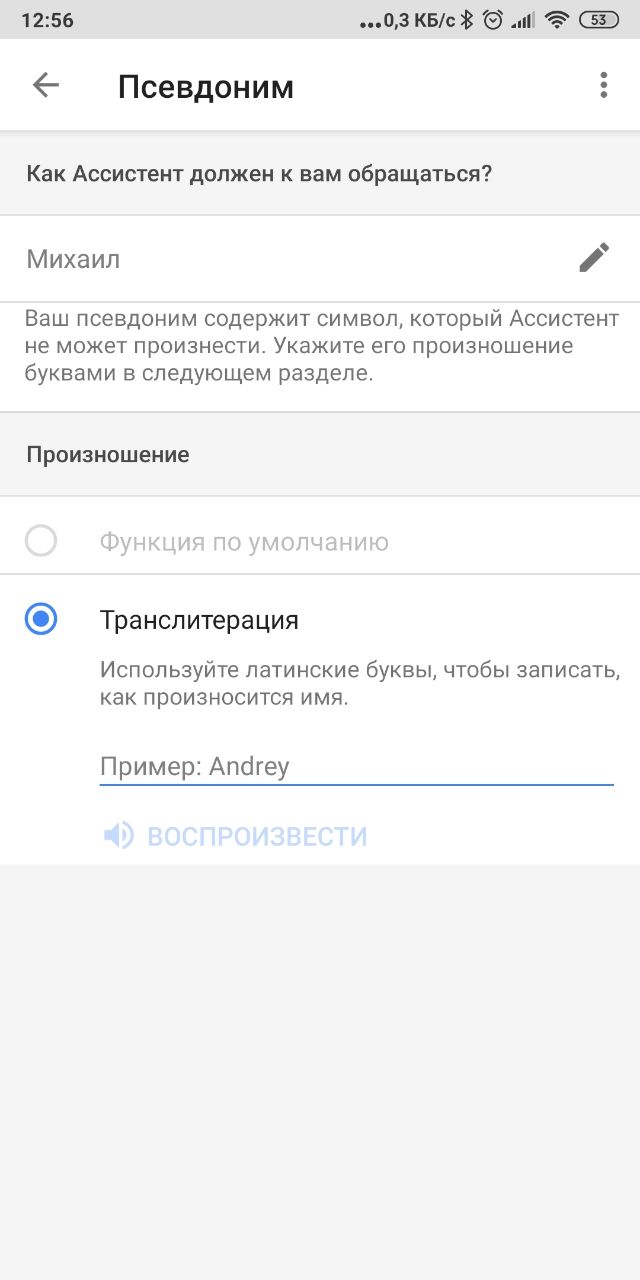 |
In order to be able to build a full-fledged dialogue and ask the Assistant clarifying questions, it is recommended to activate the "Continuation of the conversation" function. To do this, go to the appropriate item in the "Assistant" tab in the account settings:
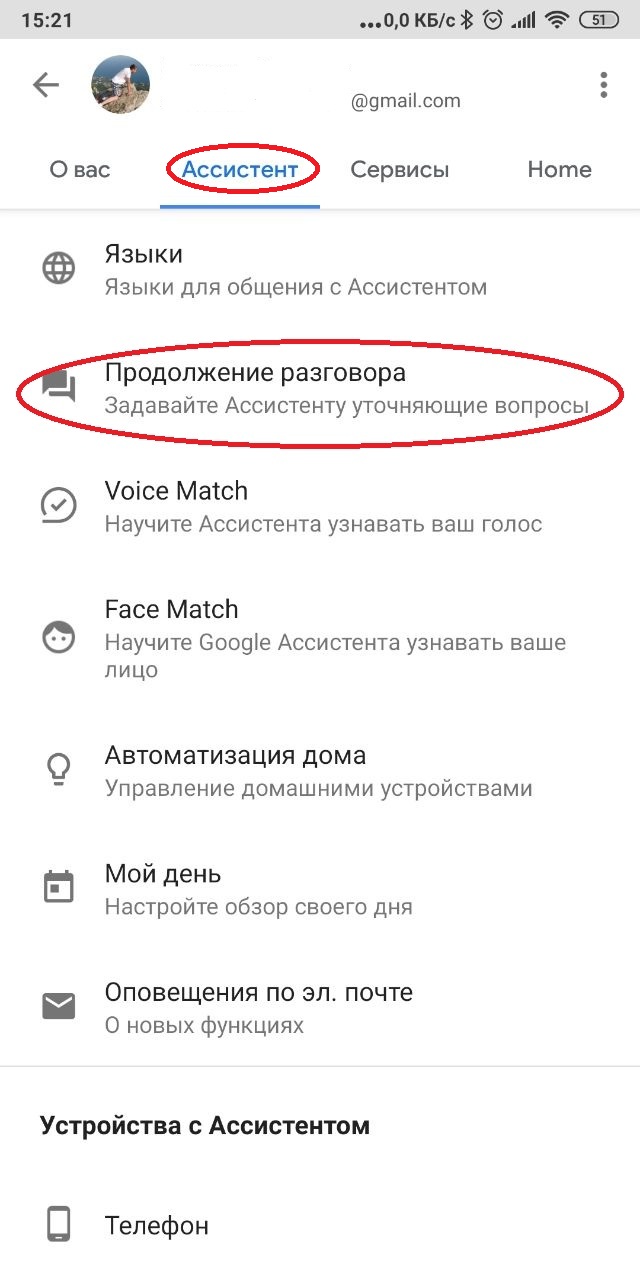 |
To view the history of interaction with Google Assistant, go to the "Your actions in the Assistant" section in the "About you" tab:
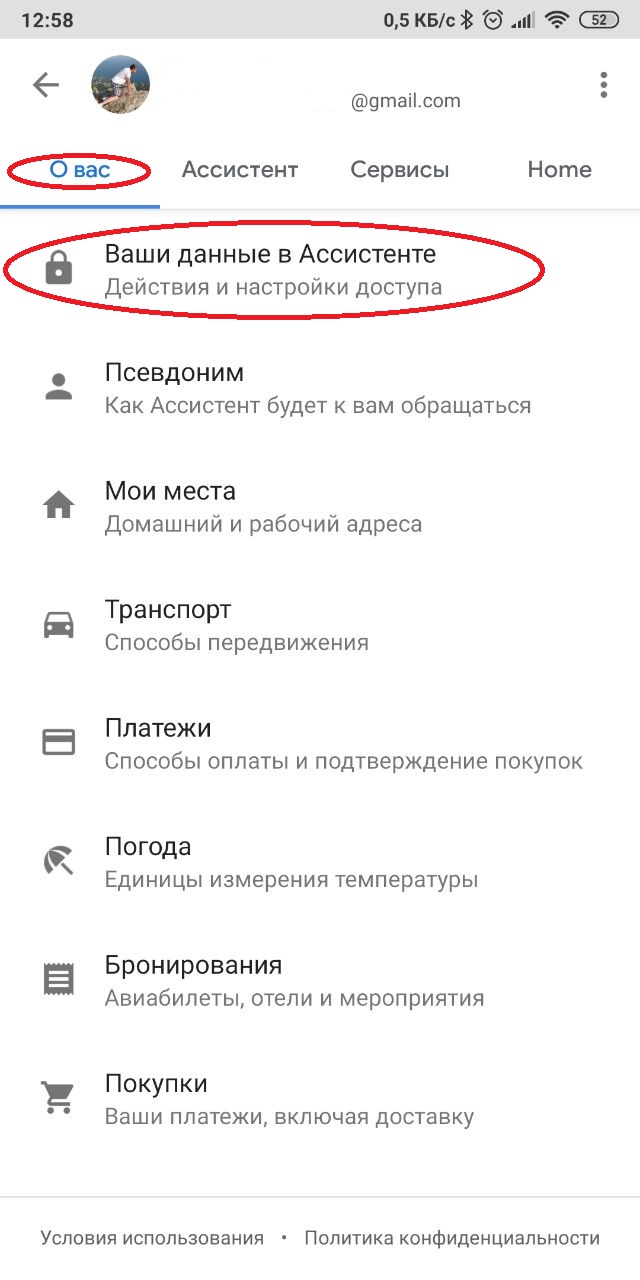 |
It is possible to quickly delete the history of actions. To do this, it is enough to say "OK, Google", delete the last communication" or the entire history for today / week, etc. Actions can also be deleted selectively manually, in the section https://myactivity.google.com/item?restrict=assist , including using search filters:
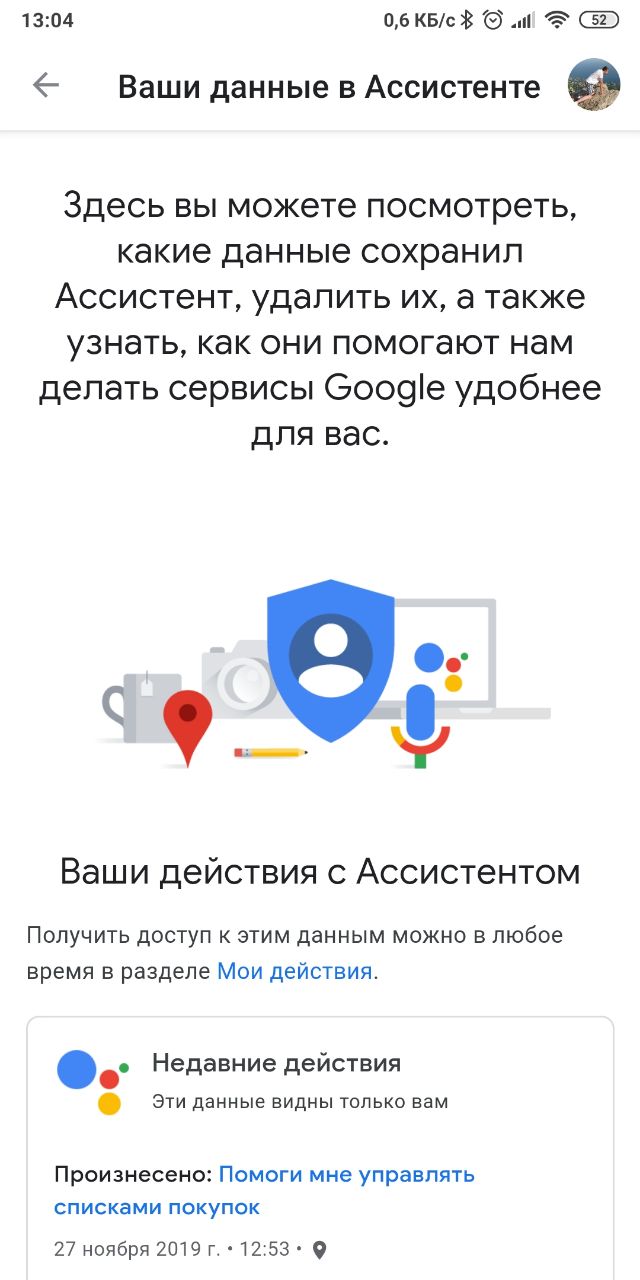 |
Smart Home and Google Assistant
One of the most useful and promising functions of the Google voice assistant is the ability to control "smart" devices. Therefore, we decided to talk about it in more detail.
You can control the voice of individual devices both from a smartphone or tablet, and from other devices, such as a branded speaker Google Home .
In the first case , you need:
1. Set up your "smart" device according to the instructions, for example, a light bulb, a camera and/or an outlet.
2. Add the device to the voice assistant. Go to the section "Home Automation":
 |
there we select the item add device (plus sign):
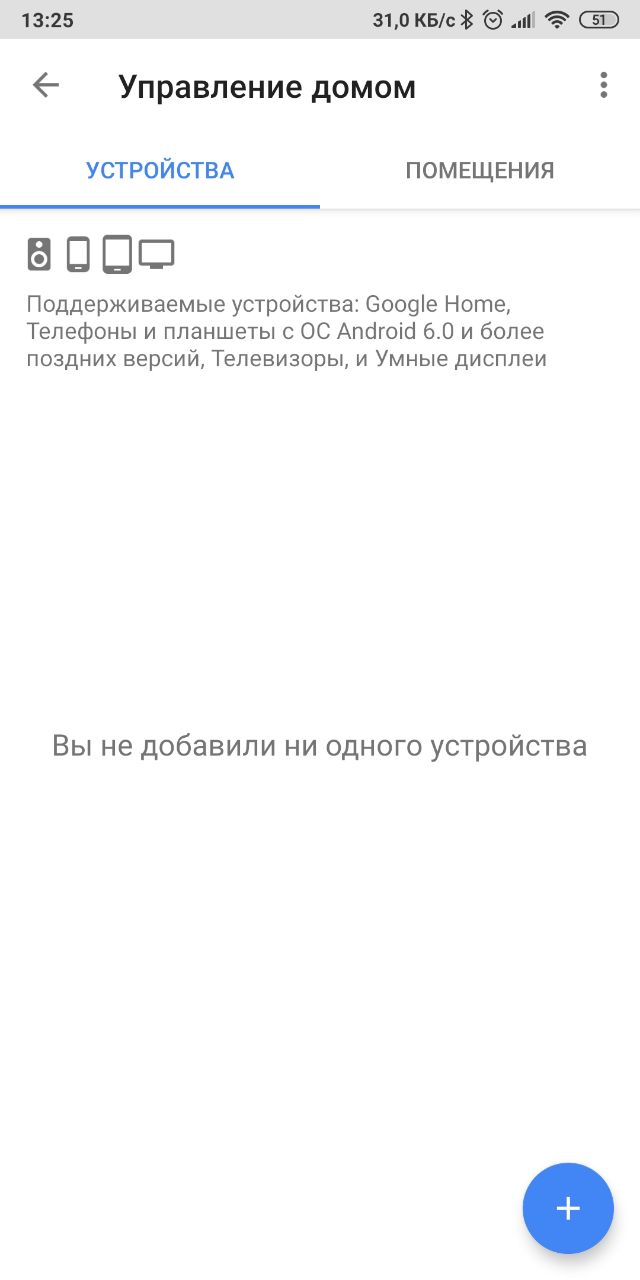 |
Next, specify the name or select the gadget from the list, follow the instructions on the screen.
3. For the connected device, we set the name that will need to be pronounced along with a voice command for it (it is better to choose something simple and understandable, like "main light" or "boiler outlet").
4. Additionally, you can add a room for a specific device, which will simplify management. For example, a study, a living room, a bedroom, etc.:
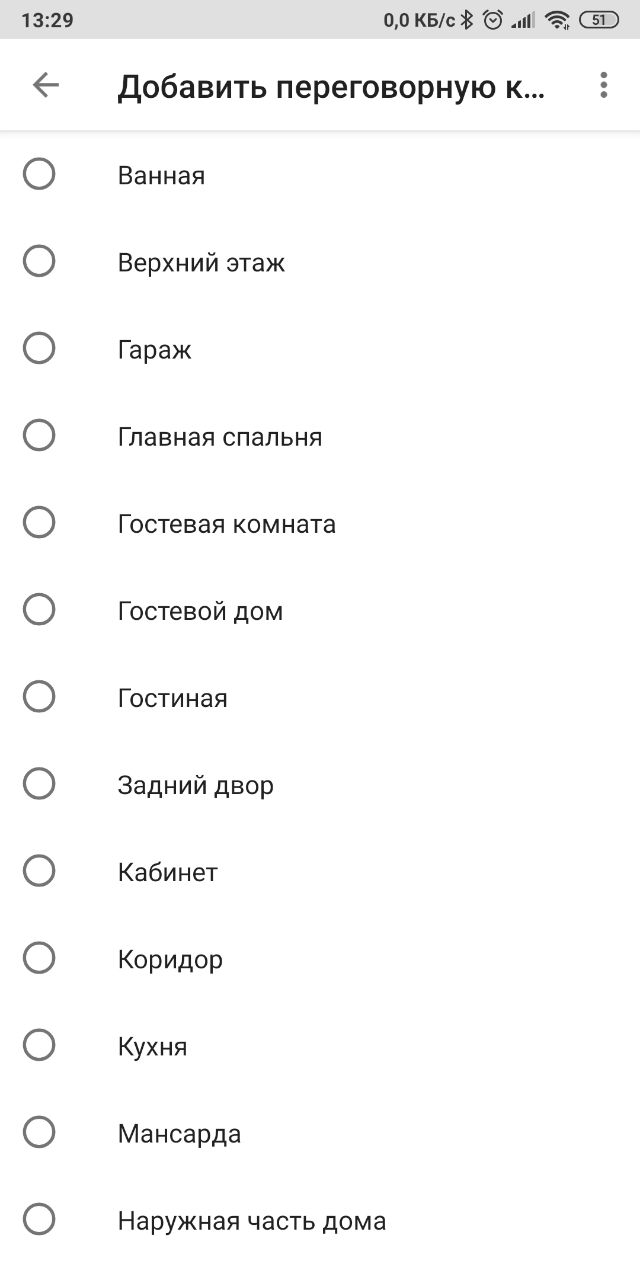 |
5. After that, you can control the "smart" device from your mobile by carrying out voice commands, like:
- "turn on the main light in the living room"
- "turn off the lamp in the study";
- "turn off the smart socket in the bedroom," etc.
Please note that Russian may not be supported on some devices. In this case, you will need to control them by voice in English.
Voice control of a smart home using Google Home
It is even more convenient to interact with a smart home without constantly turning on a smartphone or tablet. Branded speakers with a voice Assistant are perfect for these purposes. The only catch is that officially the various versions of Google Home do not yet have support for the Russian language, but it has been in beta testing for some time.
As a result, you have two options:
- manage "smart" gadgets using English-language commands, which often does not require a rich vocabulary;
- to test a non-trivial setting of the Russian language, which, as practice shows, usually works.
What you need to do to "teach" the Google Home speaker Russian:
1. If the device is connected for the first time, then you need to install the Google Home app on your smartphone or tablet. If the speaker has already been operated in English, then remove it from the application and proceed to reconfigure.
2. Before adding the device to the application, go to the "Assistant" tab in the Google account settings:
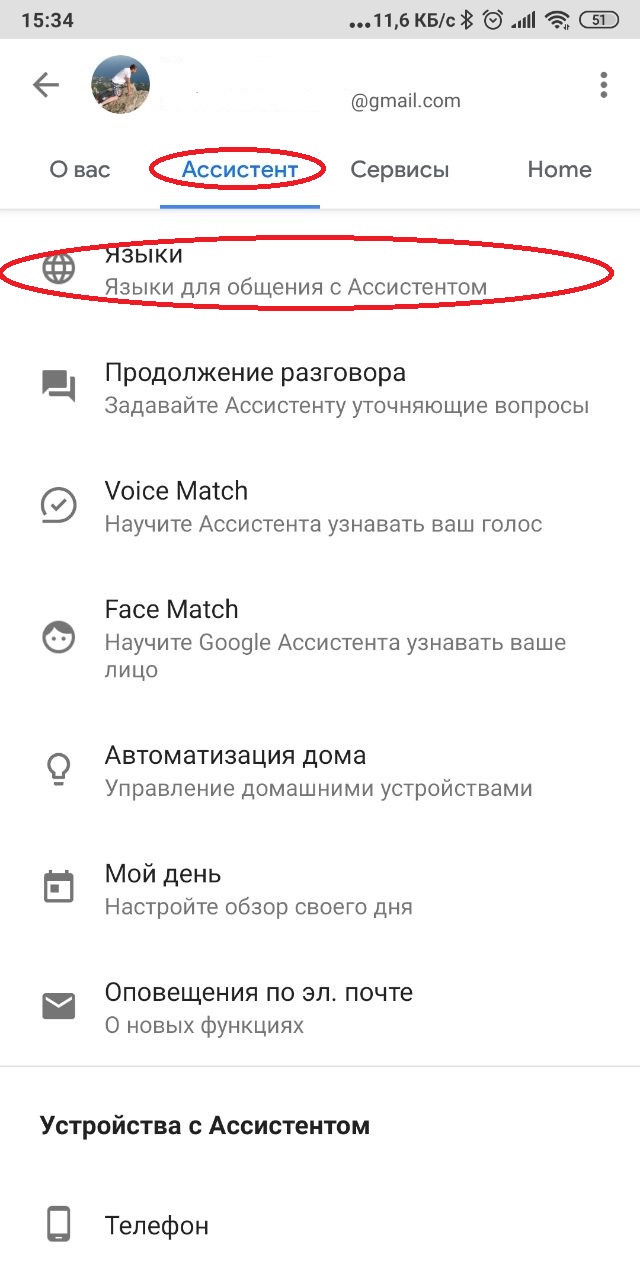 |
3. Select the "Languages" item, and then we set two languages, the first is Russian, and the second is English (USA):
 |
4. Turn on the Google Home speaker and add it to the application. For her, it is necessary to create a new room and assign an original Russian-language name.
5. We leave all other settings items unchanged.
6. After that, the speaker can answer the first question in English, but the second one in Russian. To ensure that these settings do not go astray, you cannot change the languages for Google Assistant.
Next, in the Google Home application, you can add various "smart" devices, configure them by following all the suggested instructions. You can also assign different names to these devices or rename them, specify the rooms where they are located. Then you will not need a smartphone or tablet to control them: you will give voice commands to the speaker, and it will implement them.
Instead of conclusions
Google Assistant, which recognizes the Russian language, still cannot do much of what its English-language version can do, including due to the limited number of supported services in our region. For example, he is not able to perform several actions at once on one command, inform about the weather and other events daily in auto mode, communicates rather dryly and corny, does not perfectly recognize commands, does not support working with payments at all:
 |
Therefore, the assistant will not sign you up for a haircut or to the dentist, will not book a table in a restaurant, will not order food at home, will not buy movie tickets or plane tickets, will not transfer money to a friend's card.
But here it is important to make an amendment that the service does not know how to do all this yet. Google is actively developing its voice assistant, and in the global market, this product is already one step ahead of its competitors. In addition, even with the current set of features, the Russian-speaking Google Assistant eliminates many routine actions, increases the level of comfort and saves our time.
Articles, reviews, useful tips
All materials




















































